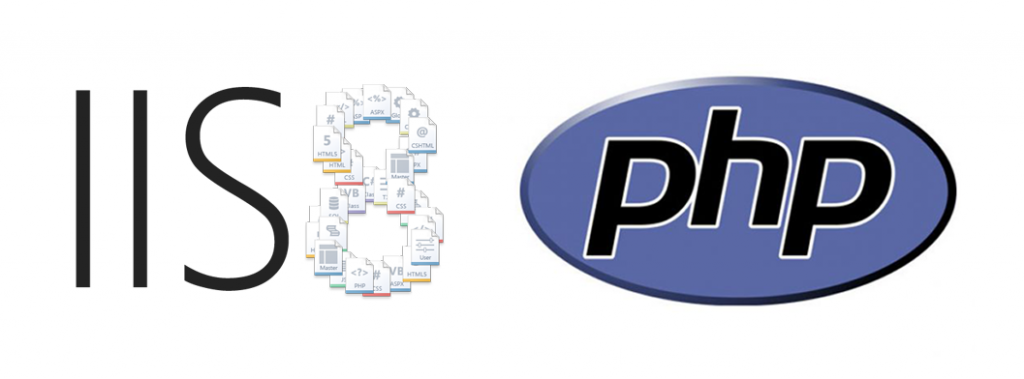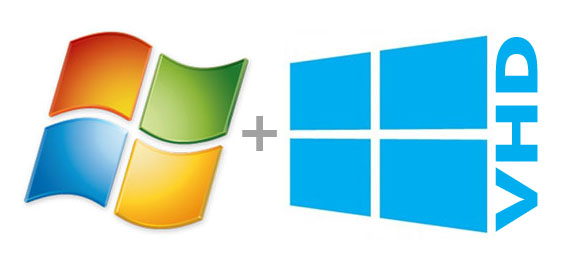Install PHP on IIS in Windows 8
There are many people, who come to me asking, is there any simple way of installing PHP on my PC with Windows and IIS. The answer is, Yes.
Thanks to Microsoft for providing a great tool named Web Platform Installer. This tool is capable of setting up your machine for different tested and tried configuration. It can install many applications & packages. I always used this tool prepare the servers and development environment. However it has only one lack of feature, “Offline Installations”. I am still happy as most of the time when I am configuring the environments, the Internet is available and this tool can quickly download the latest one over the Internet. I have prepared a short video for the same.