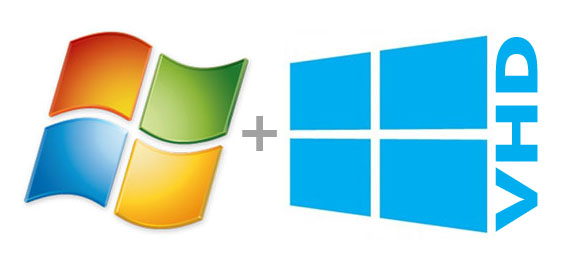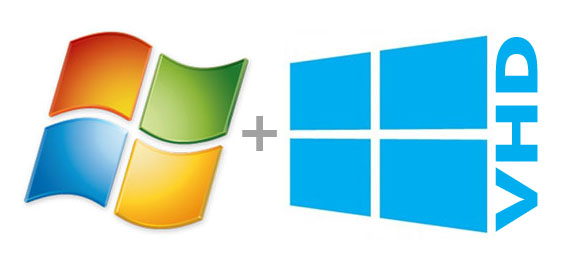
Dual Boot Windows 7 along with Windows 8 from VHD
Sometime back when windows 8 was introduced and made available to public, I was at Windows 7 on my laptop and wanted eagerly to install the same. but unfortunately I was having a complete environment setup over there which was hard to wash and rebuild on that eager to see the new operating system on my machine. So, I decided to have my PC dual boot. But there is never the less hurdles in front of a doer. The other problem was to have a spare partition and make it available for installing the windows 8. Finally, the problem was solved by an angle named VHD (Virtual Hard Disk).
I assume there many people who still think that a VHD file requires a virtualization software on you machine to execute from, but no you can have that file hosted with your physical machine and make it act like a Hard Disk Drive encapsulating all of its data from the rest of the drive containing this file. Once you have a VHD file, you can use that as a volume to install the windows also and the same I did here. To help people understand and see visually i have prepared a video on the same.
I want this guide to be helpful to all of you so that in case you are also stuck up with the same kind of situation, can use the guide to seamlessly dual boot the OS without disturbing the existing environment and do your testing before moving ahead.